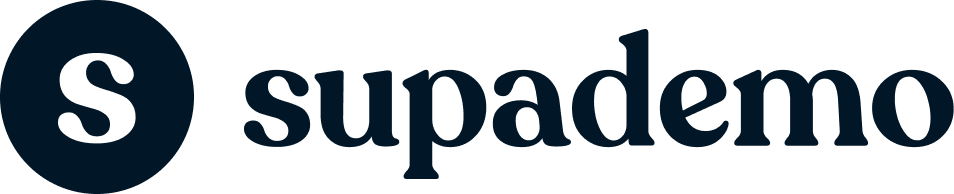Try Supademo
How to add a text box in Google Sheets
Click below for a step-by-step walkthrough
Get Started



How to add a text box in Google Sheets
Nithileashwar Shanmugam
Updated: Aug 12, 2024
Description
Click through a step-by-step, interactive demo walkthrough of Scribehow, powered by Supademo.
Steps
1
How to add a text box in Google Sheets
2
Start by selecting 'Insert' to add a new item.
3
Next, choose 'Drawing' to create a visual element.
4
Follow up by clicking on the corresponding area.
5
Then, select the specified portion you need.
6
Type the text of your choice.
7
Click 'Save and close' to store your changes.
8
Once saved, select the element again for further alterations.
9
Lastly, keep clicking on the element as needed to finalize. Hover around to edit it
10
Create a Supademo in seconds