VRIFY
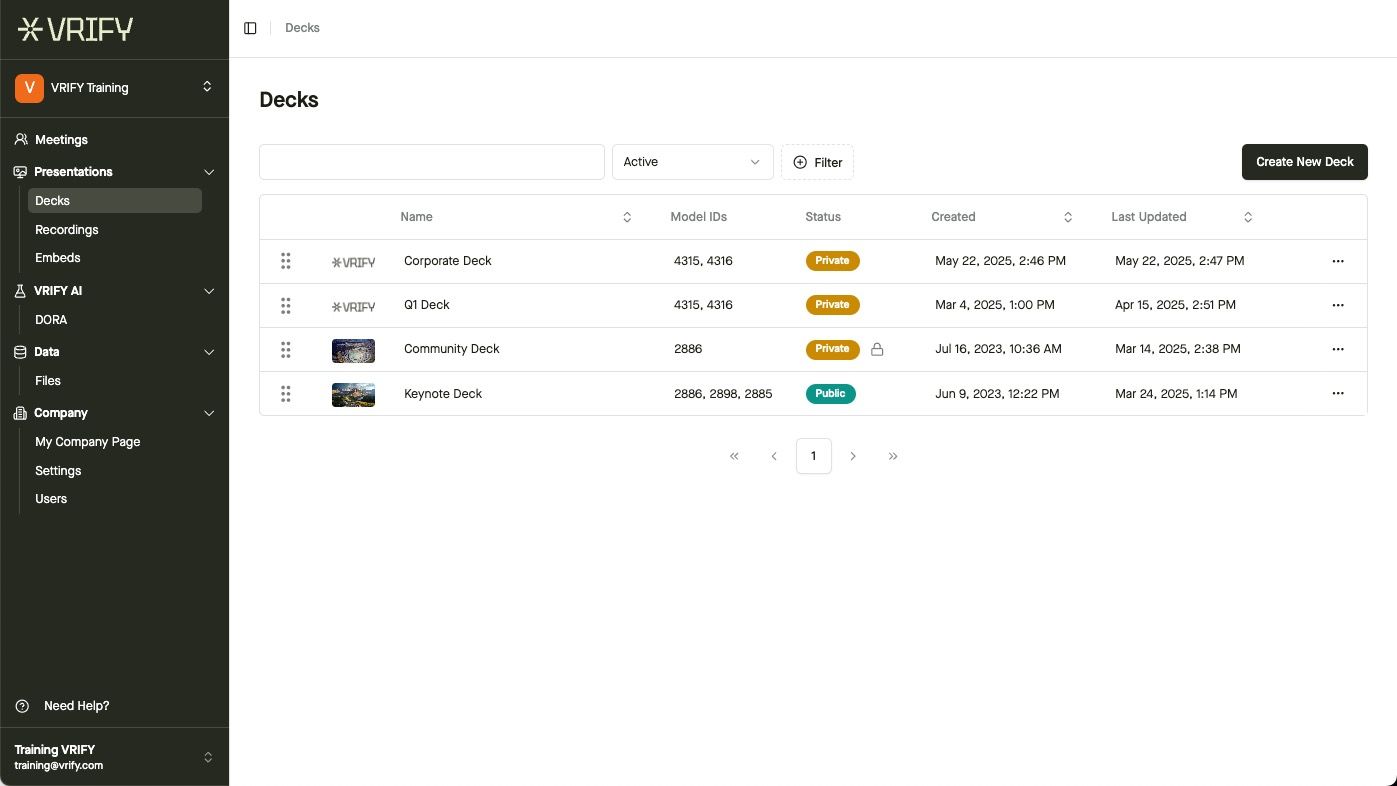


Start a Live Share Meeting (web)
Madeline Moir
Updated: Jun 17, 2025
Description
Click through a step-by-step, interactive demo walkthrough of Vrify, powered by Supademo.
Steps
1
First up, click on "Meetings".
2
Click on "Start Meeting."
3
From this drop-down menu, select the deck you want to present.
4
Click on "Copy Info" to copy meeting access information.
Share the Live Share info with your meeting participants in the chat of your Zoom / Microsoft Teams meeting once the meeting has started.
This is how they will be able to view your Deck as you present it.
5
Finally, click on "Start Live Share" to start the live share meeting.
