VRIFY


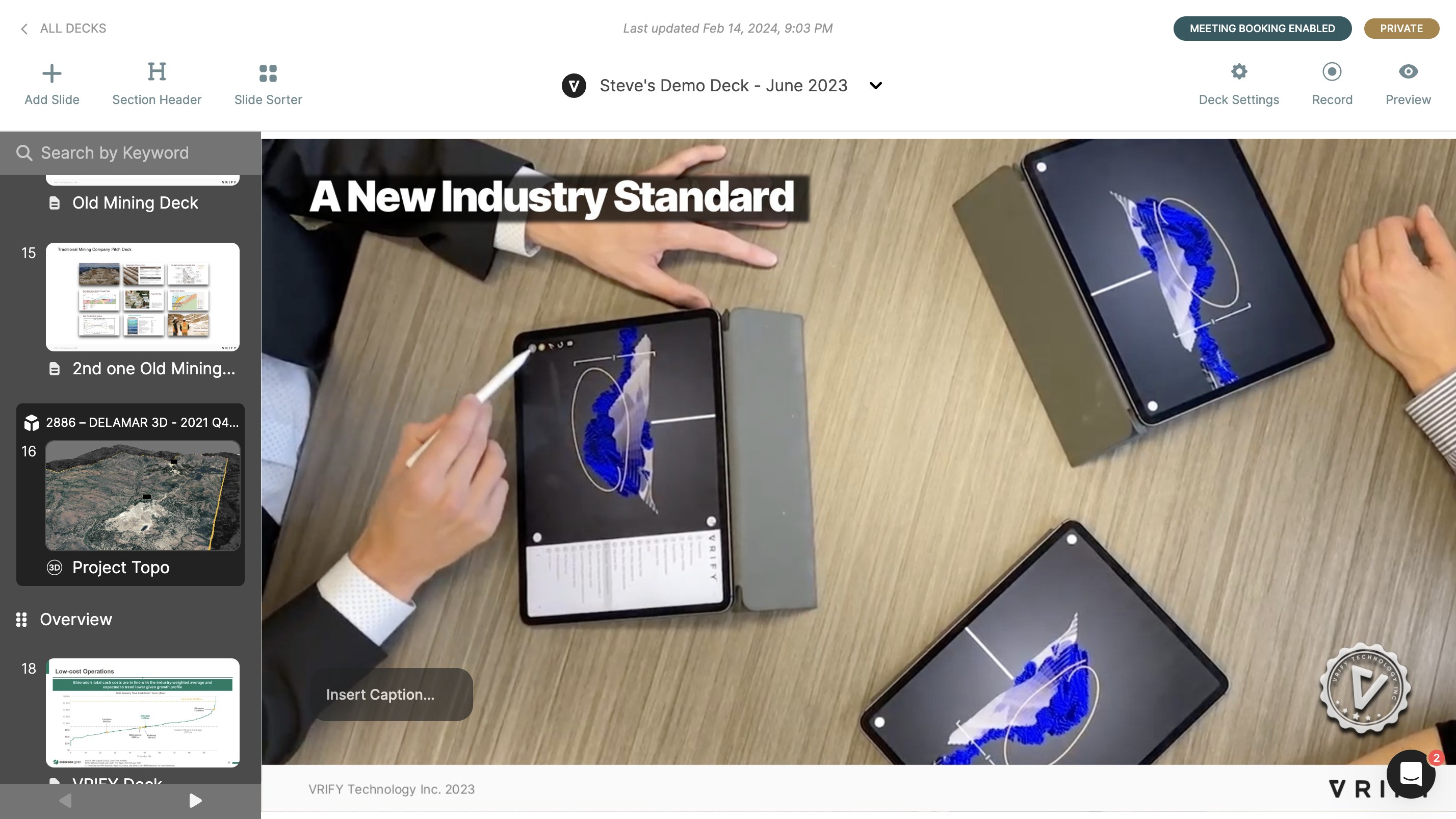
Create a Label in Deck Editor
Madeline Moir
Updated: Mar 27, 2025
Description
Click through a step-by-step, interactive demo walkthrough of Vrify, powered by Supademo.
Steps
1
To start, ensure you are on the Decks page.
2
Locate the Deck you want to edit, and click on it.
3
Locate the 3D Slide you want to add a Label to, and click on it.
4
Click "Edit Slide".
5
Click "Label".
6
Move your cursor over the 3D Model viewer and click to place the new Label.
Then, type in the text you want your Label to display.
7
Video step
8
Reposition the Label by clicking where the flagpole meets the layer it's added to, and dragging it into place.
9
You can also click the text box and drag it to adjust where the text box will be displayed.
This will not change where the flagpole meets the layer it's added to.
10
Video step
11
Optionally, adjust the size of the Label's text using the font size menu.
12
You can also toggle the flagpole on or off.
13
When you are done adding your Label, click "Save" or "Save As" to save your changes.
