

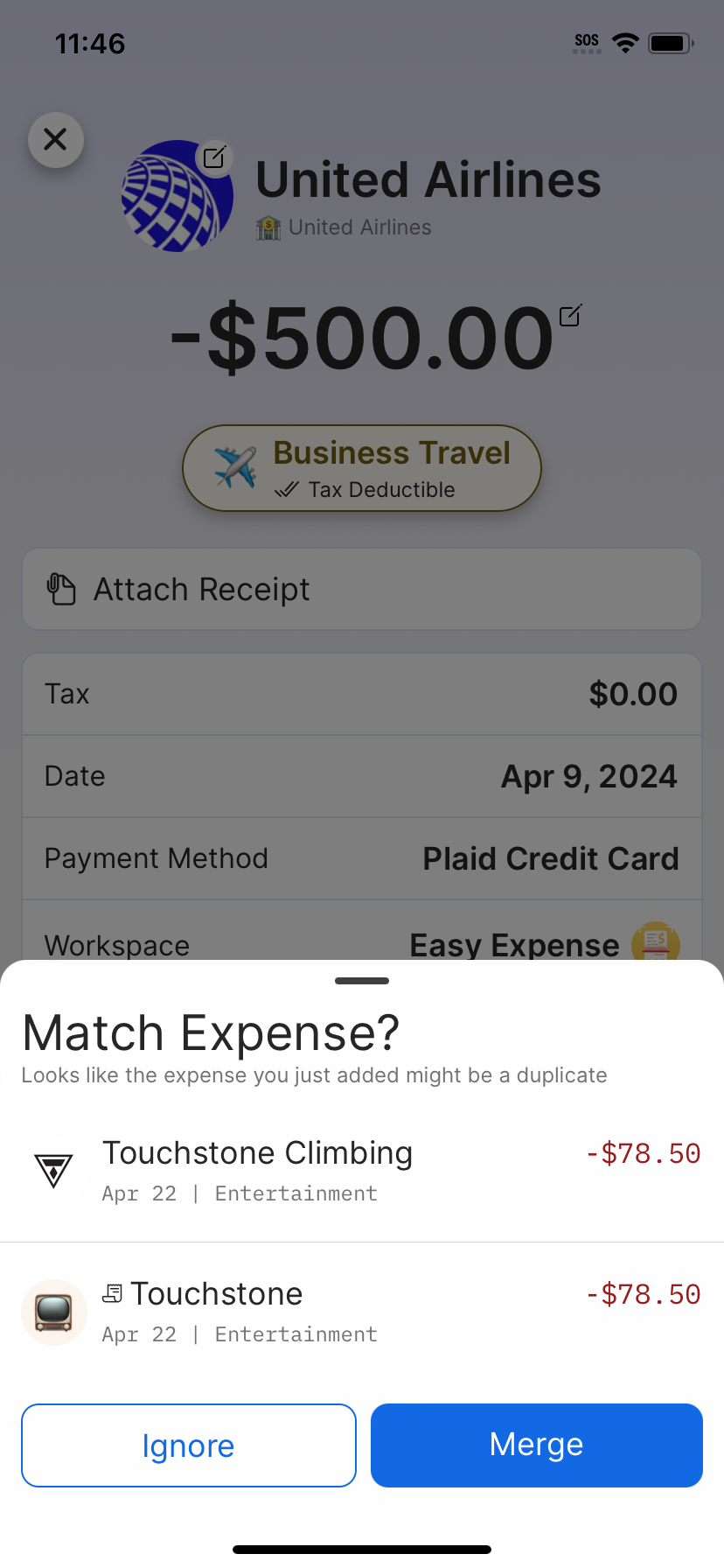
Match Expense Popup Example
Description
Current Step
1
We'll save an imported transaction to trigger the "Match Expense" popup with the saved transaction.
Steps
1
We'll save an imported transaction to trigger the "Match Expense" popup with the saved transaction.
2
Tap "Save" to save the imported transaction.
3
Since there's already another transaction with the same date & total, "Match Expense" will appear. Tap "Merge" to merge the two transactions.
4
Make any desired changes and tap "Save" to complete the merge.
5
Success! The expenses have been merged.
6
Step 6
1 of 6
