Made with Supademo
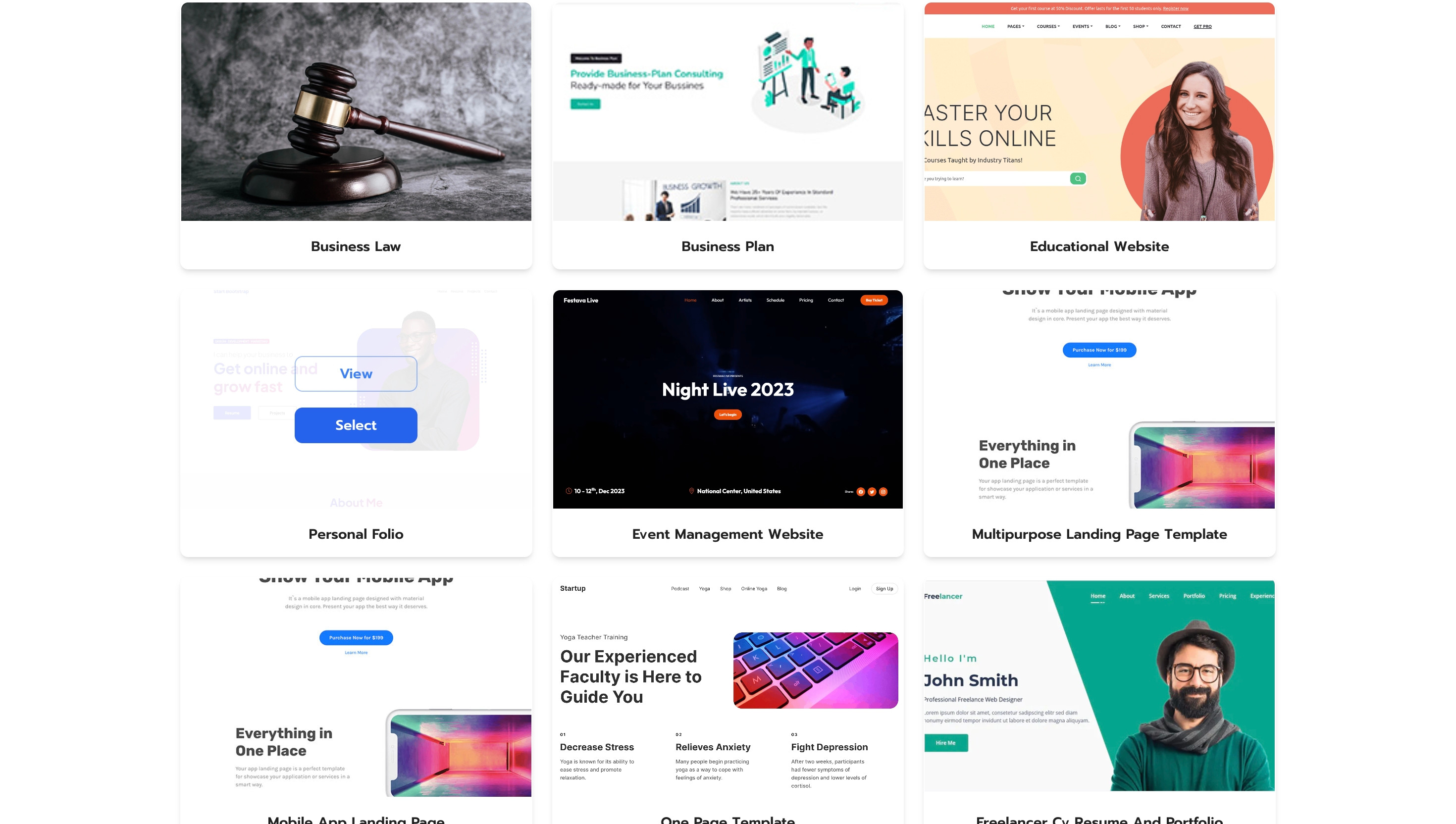
Create step-by-step product demos and tutorials for your company for free. No credit card required.
Webuilda Demo
Enoc
Updated: May 23, 2024
Description
Click through a step-by-step, interactive demo walkthrough of Webuilda, powered by Supademo.
Steps
1
Video step
2
Click on "Select".
3
Video step
4
Afterwards, click on "Create".
5
Following that, click on "Write with AI".
6
Once that's done, click on "Write a short landing page title for...".
7
Video step
8
Next up, click on "Generate".
9
Video step
10
Once that's done, click on "Refine".
11
Following that, click on "Change tone".
12
After, click on "Crafting Seamless User Experiences: Welcome to the World of ...".
13
Click on "Translate".
14
Following that, click on "Crafting Seamless User Experiences: Welcome to the World of ...".
15
After, click on "Use text".
16
Afterwards, click on the element.
17
Click on "Container 1".
18
Click here.
19
Afterwards, click on "Settings".
20
Next, click here.
21
Click on the element.
22
Click on the element.
23
Click on "Forms".
24
Now, click on "Export".
25
After that, click on "Publishing".
26
Click on "Connect domain".
27
Click on the element.
28
Video step
29
Once that's done, click on "Next".
30
Video step
31
Next up, click on "162.0.217.86A".
32
Click on "Next".
33
Video step
34
After, click on "DNS records for the domain are setup, however it seems that ...".
35
Click on the element.
36
Next up, click on "Publish".
37
Click here.
38
Next, click on "Save".
39
Click here.