Get Supademo
Dive into Document360 with this Interactive Demo ✨
Evaluate this tool in just a few click - without the hassle of signing up and configuring an account.
Get Started

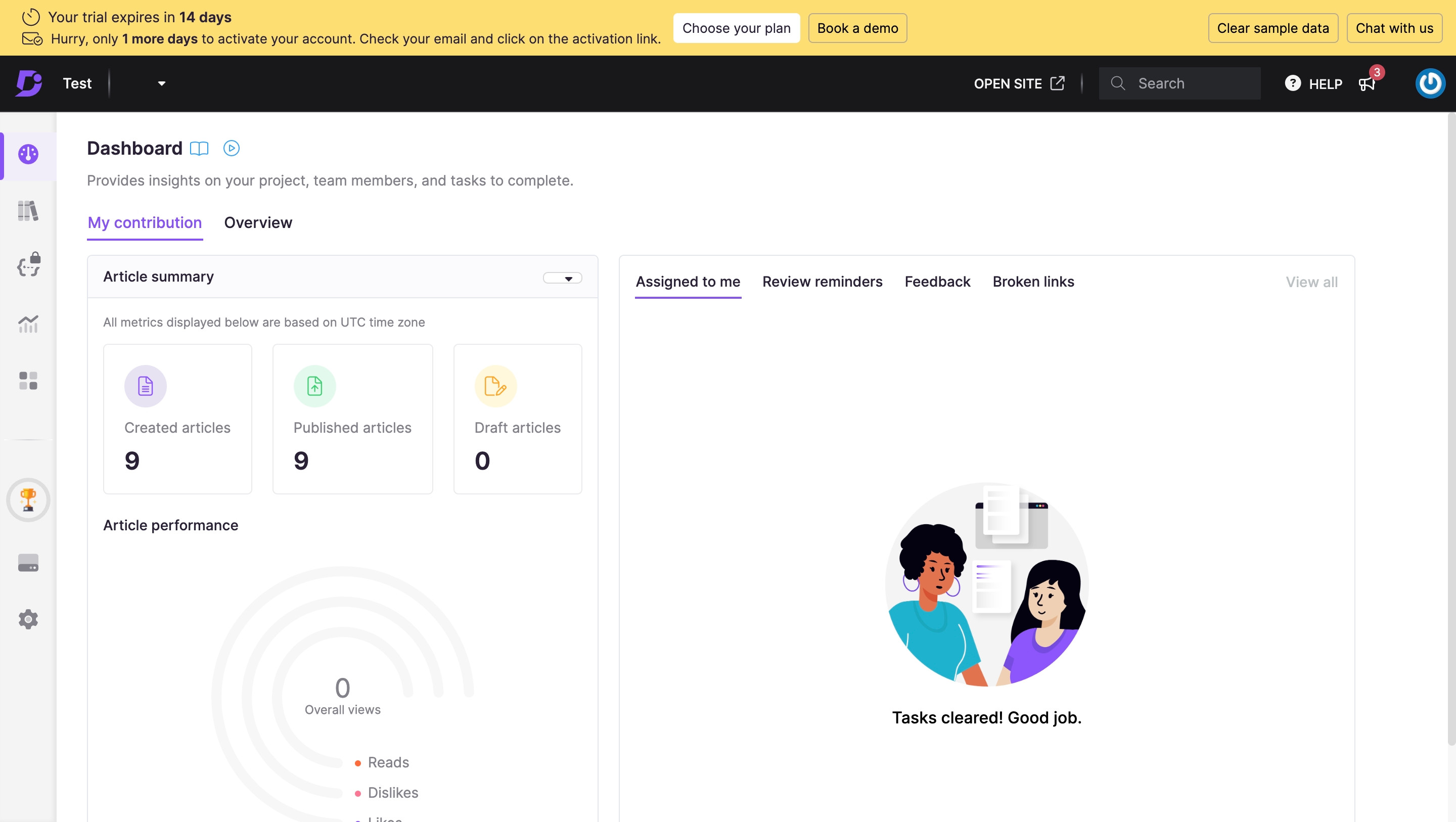
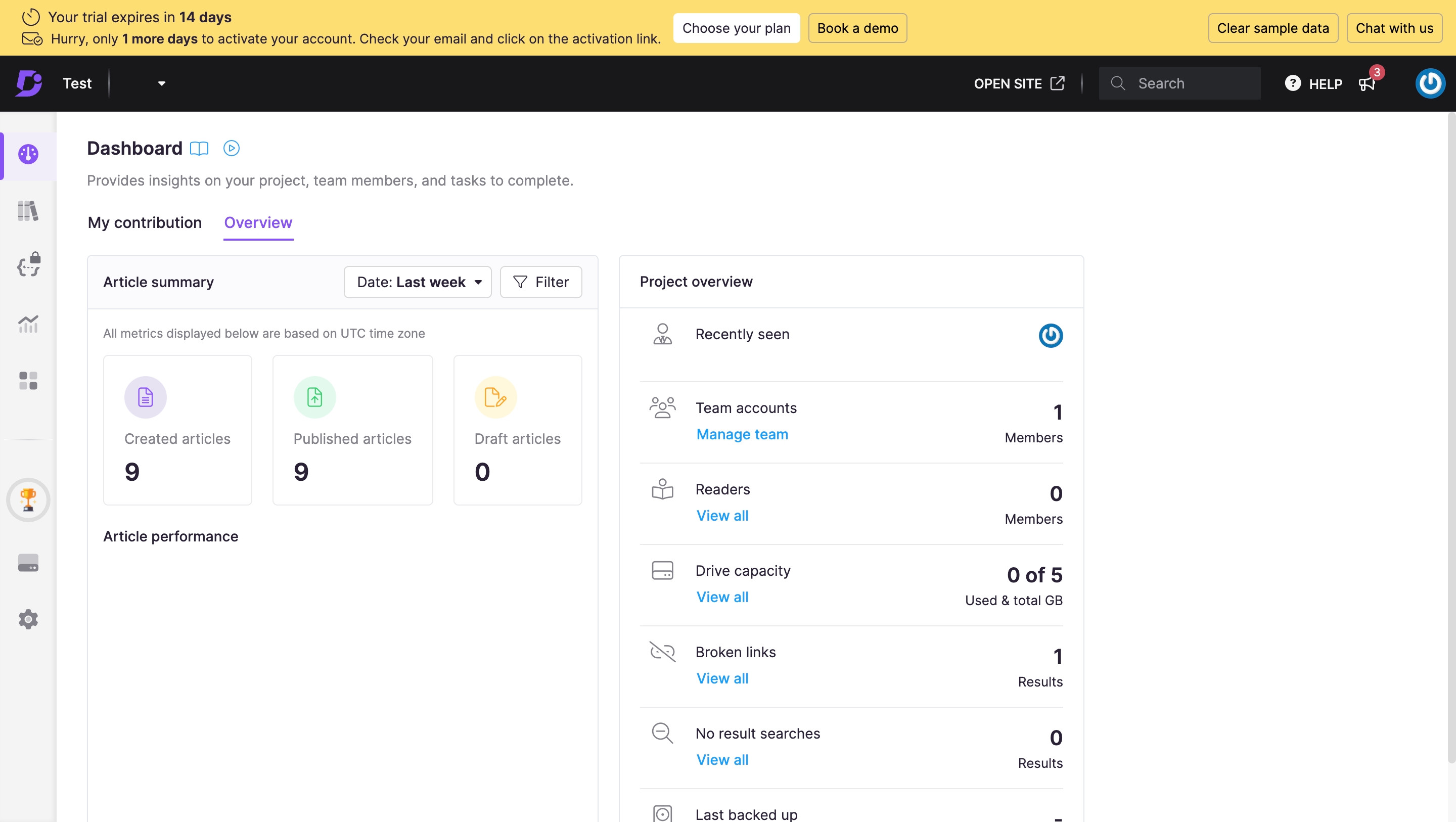
Document360 Overview
Hiba Fathima
Updated: Jun 16, 2024
Description
Click through a step-by-step, interactive demo walkthrough of Document360, powered by Supademo.
Steps
1
Dive into Document360 with this Interactive Demo ✨
2
The Document360 dashboard provides an overview of your entire project and serves as a hub for contributors
3
You can also view other project-related information including Recently seen, Team accounts, Readers, Drive capacity, Broken links, No result searches and Last backed up date
4
The Documentation page is where you'll create and maintain the tree-view folder structure of categories that will keep your articles organized
5
The All articles section allows you to perform bulk operations (publish, hide, move, delete, etc.) on multiple articles at once
6
View articles assigned to you. You can filter articles based on the following workflow statuses: Draft, In review, or Published. If you missed the review due date for any article, it will appear under the Overdue category
7
The Recycle bin section includes a list of articles and categories deleted in the past 30 days
8
You can personalize the look and feel of your knowledge base site from the Site builder section
9
The Content tools contain all the necessary tools to manage your article and project content
10
Use Document360 to create high-quality API documentation that helps users understand and consume your APIs effectively
11
Use analytics to understand end-user engagement with your knowledge base
12
Video step
13
Add The Knowledge base widget to help readers find their answers without leaving your site or application
14
Get centralized and cloud-based storage for Document360 projects that stores and let team members manage all the Knowledge base artifacts
15
The editor support markdown and you can add your content easily
16
Video step
17
Choose and add different elements to your knowledge base content with one-click
18
Chat with your teammates using comments within the document for better collaboration. You can @mention your teammates here
19
Confirm, publish, and refresh your doc easily
20
Showcase your tool on PLG Directory for free ✨
