Once you've created your AI agent and installed My AskAI from the Intercom App Store.
You can let it start replying to customers (or drafting notes for your agents)


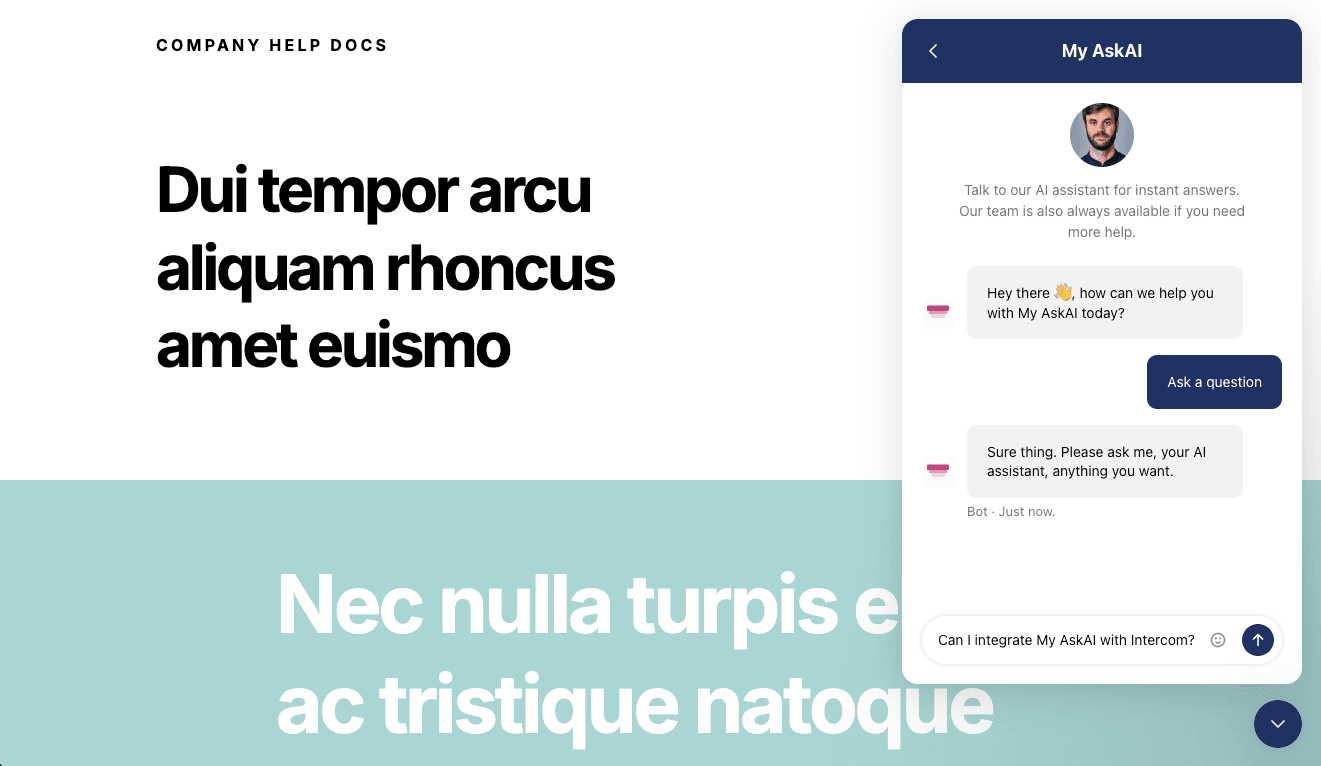
Once you've created your AI agent and installed My AskAI from the Intercom App Store.
You can let it start replying to customers (or drafting notes for your agents)
Updated: Dec 09, 2024
Description
A step-by-step demo of our AI customer support agent added to your Intercom Messenger, and handing a conversation over to your human agents.
Steps