Made with Supademo
Welcome to our demo!
Click below for a step-by-step walkthrough of our product
Get Started

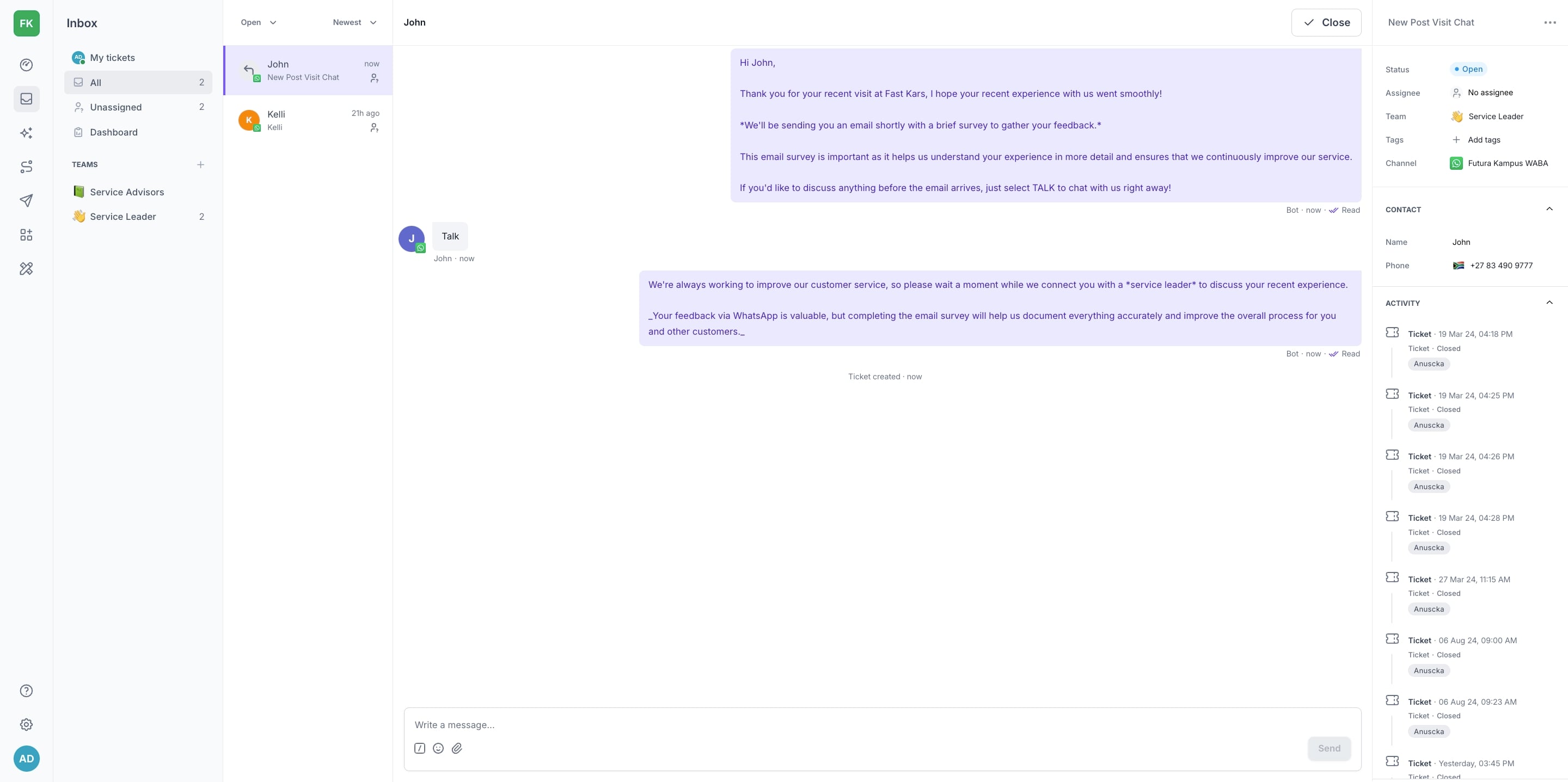

Create step-by-step product demos and tutorials for your company for free. No credit card required.
CUE | Creating and using quick replies
A
Anuscka
Updated: Feb 04, 2025
Description
Click through a step-by-step, interactive demo walkthrough of Cuedesk, powered by Supademo.
Steps
1
Welcome to our demo!
2
We will start by creating our quick reply.
Firstly, click outside of the chatbox and select the Shift + Q key on your keyboard.
3
Start by adding your message copy.
4
Then give your quick reply a name.
5
Video step
6
Video step
7
If you want your team to have access to the quick reply, click the "Make this quick reply available to all users" checkbox.
8
Once that's done, click on "Create".
9
When you're ready to send your quick reply, you have a few options to access up the quick reply library:
1. Select the "/" icon from the icons provided
2. Press the "Q" key on your keyboard
3. Type "/" in your chatbox
10
Click on the preferred quick reply (you can also search for quick replies).
11
Afterwards, click on "Select".
12
Click on "Send".