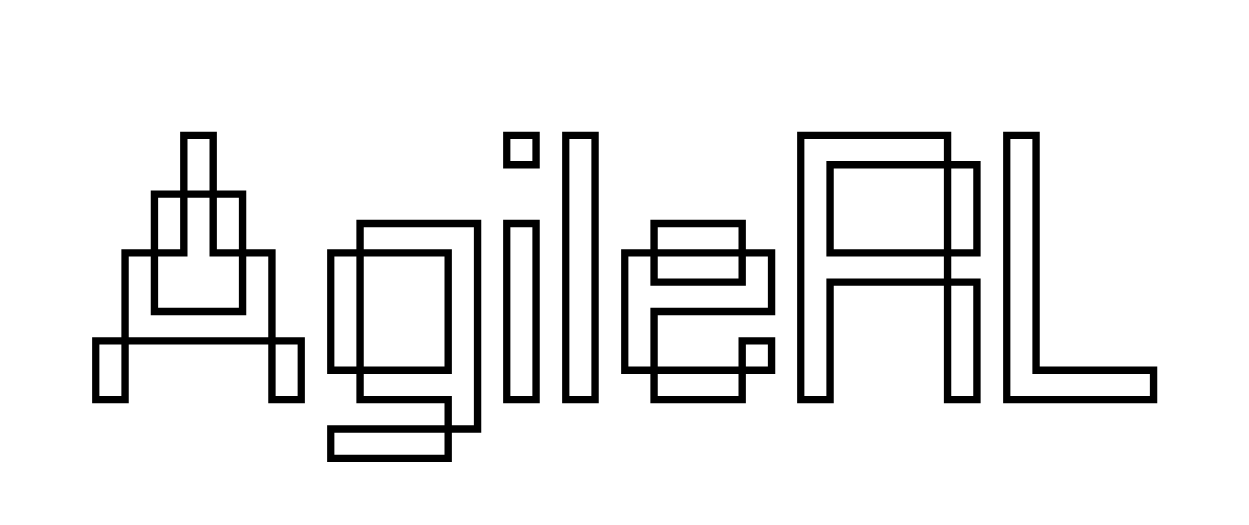Charts
Learn how to view default and setup custom training graphs
Get Started



Arena - Charts
Updated: Jan 16, 2025
Description
Click through a step-by-step, interactive demo walkthrough of how to view and setup training graphs.
Steps
1
Charts
2
Once you have kicked off training runs, you can see the status of the various experiments in the project.
3
To view the training progress, select 'Results'. Here you can see all the running and completed training jobs.
4
Arena has pre-configured training charts that can be found here.
5
Video step
6
You can also view default charts showing the unique way Arena mutates parameters throughout a training run.
7
Video step
8
You can view the charts in either steps taken or wall time using this toggle.
9
With Arena, you can compare training runs in real time.
10
To do this, simply click on the eye icon on the left of the training run name to view or remove that training run from the charts.
11
Here you can compare both Lunar Lander PPO vs Lunar Lander Rainbow DQN.
12
Here, you are only viewing the training of Lunar Lander PPO.
13
Video step
14
Arena offers users the ability to setup their own custom charts.
15
Click here to get started.
16
Enter a chart name.
17
Video step
18
Select whether you want a line or scatter chart.
19
Here, I am selecting a Line chart.
20
Select what you want to display for your x-axis.
21
I have selected 'Steps'.
22
For the y-axis, you can pick from a comprehensive list of metrics that Arena logs.
23
Video step
24
I have selected 'Fitness (population mean)'.
25
You will be able to visualise your chart with live data before saving.
26
Video step
27
You can also compare the various parameters of running and completed experiments.
28
Video step
29
Video step