Made with Supademo
Welcome to our demo!
Click below for a step-by-step walkthrough of our Tagging function
Get Started

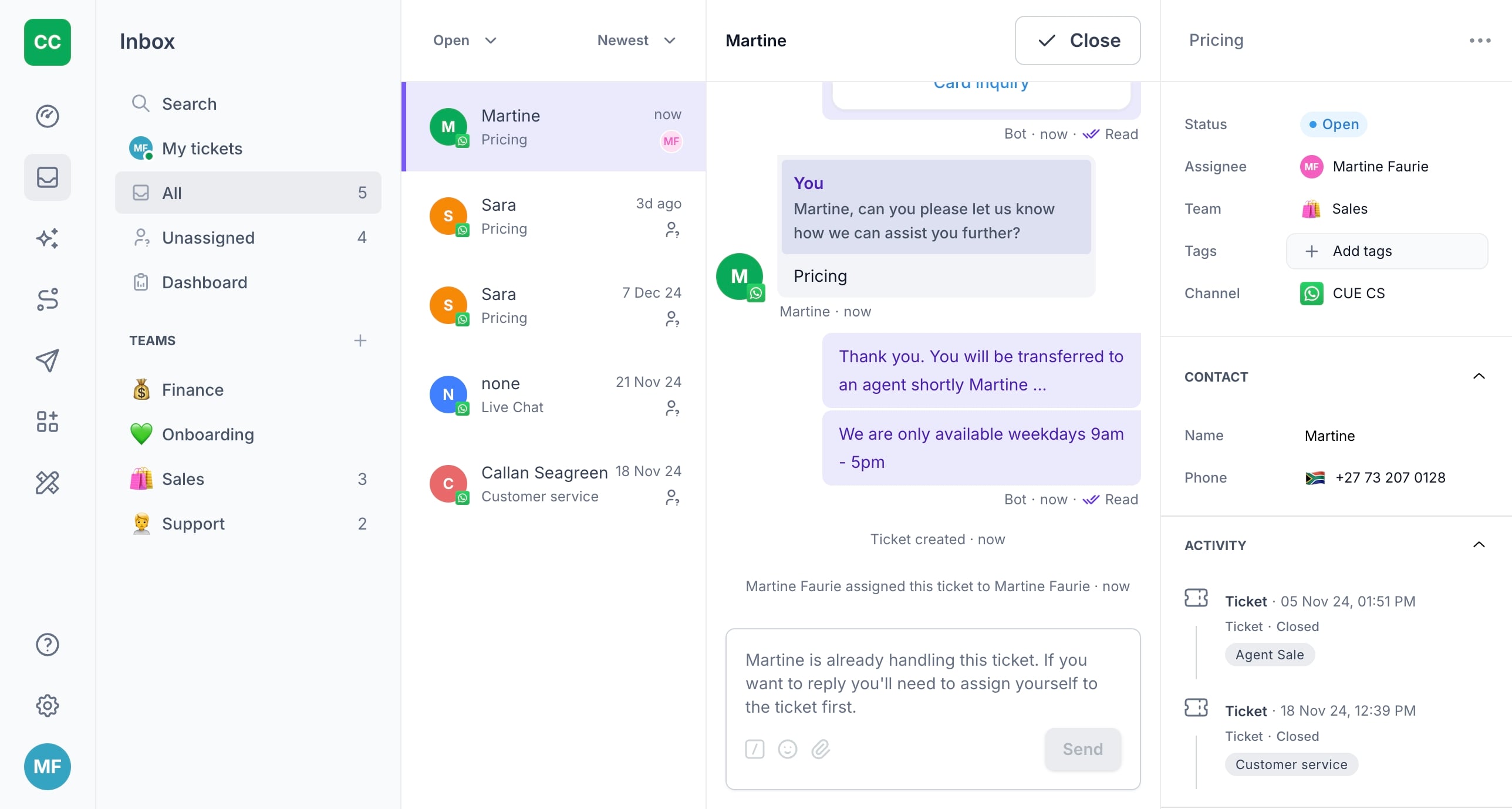

Create step-by-step product demos and tutorials for your company for free. No credit card required.
CUE | How to add Tags to your tickets
M
Martine
Updated: Feb 04, 2025
Description
Click through a step-by-step, interactive demo walkthrough of Cuedesk's Tagging function. We'll be covering how to search for tags, as well as how to add, edit, and delete tags.
Steps
1
Welcome to our demo!
2
Firstly, go to "Tags" and click on "+ Add Tags"
3
Select or search for the tag you'd like to add to the ticket
4
More than one tag can be selected at once.
5
To add a New Tag, type the name in the search bar
6
Once happy with the name, click "+ Create tag"
7
Alternatively, you can manage tags in Settings.
8
Click on "Tags".
9
Click on the three dots next to the name
10
To change/update the tag, select "Edit"
11
Once happy with your change, select "Save"
12
To delete the tag, click on "Delete".
13
Cue will send you a pop-up to confirm your action. Click on "Delete".