Made with Supademo
Welcome to our demo!
Click below for a step-by-step walkthrough of MaxKB
Get Started

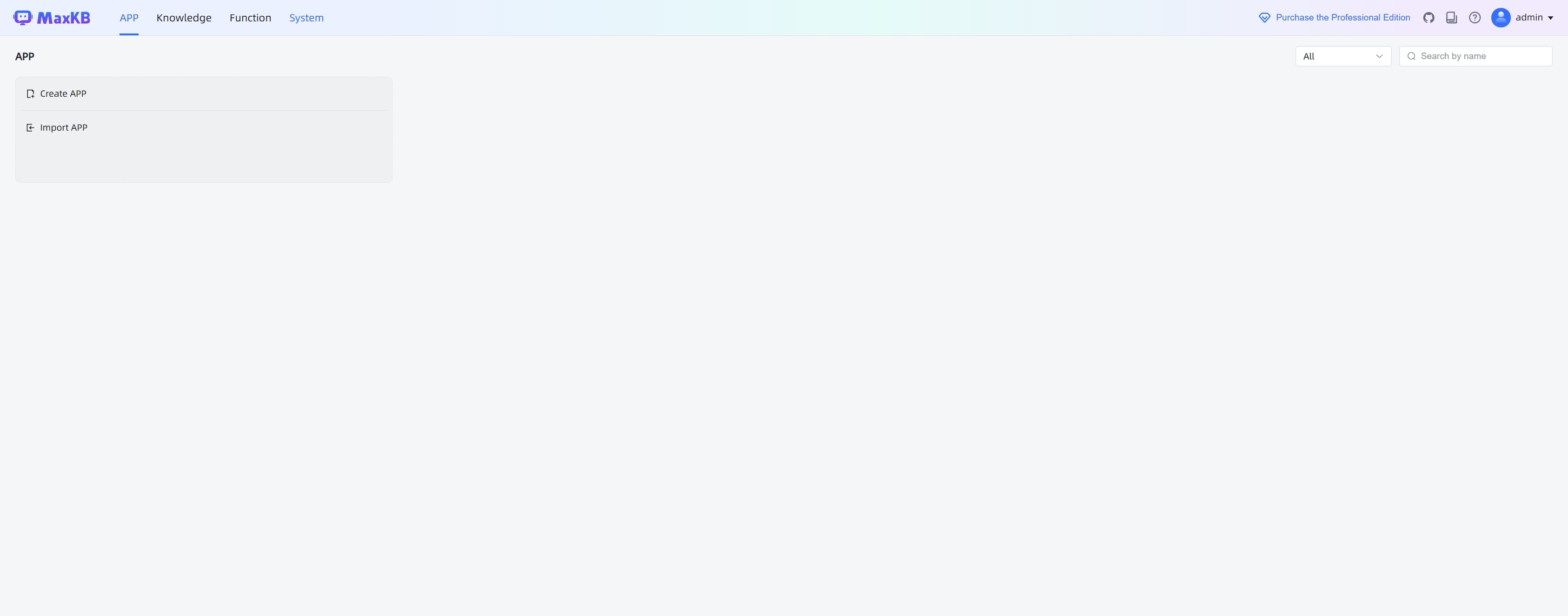
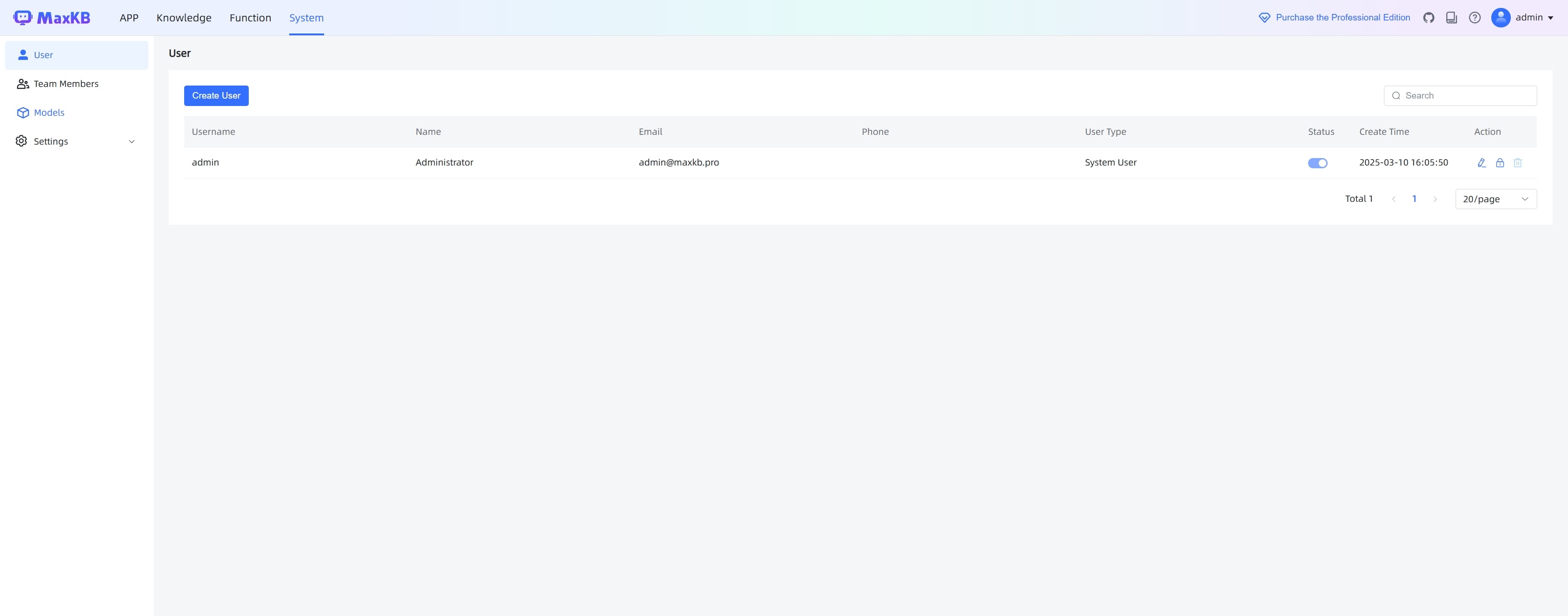
Create step-by-step product demos and tutorials for your company for free. No credit card required.
MaxKB Demo
lxware
Updated: Mar 12, 2025
Description
Click through a step-by-step, interactive demo walkthrough of MaxKB.
Steps
1
Welcome to our demo!
2
Firstly, click on "System".
3
Once that's done, click on "Models".
4
Click on "Add Model".
5
Next, click on "OpenAI".
6
Add your OpenAI model here.
7
Video step
8
Fill in the API URL and API Key.
9
Click on "Knowledge".
10
Click on "Create Knowledge".
11
Click on the element.
12
Video step
13
Click on the element.
14
Click on "maxkb-embedding".
15
After, click on "Sync text data from a web site".
16
Once that's done, click here.
17
Video step
18
Click on "Create".
19
Click on "APP".
20
Click on "Create APP".
21
Click here.
22
Video step
23
Click on "Create".
24
Click on "Please select an AI model".
25
Afterwards, click on the element.
26
Click on the element.
27
Click on the element.
28
Ask your question without related knowledge.
29
The response from AI isn't what we need.
30
Click on "Add".
31
Click on the element.
32
Click on "OK".
33
Ask the same question again.
34
That's it! It's what we need now.
35
Now, click on "Overview".
36
Click on "Get Embed Code".
37
You can get the embed code here to add this AI assistant to your site.