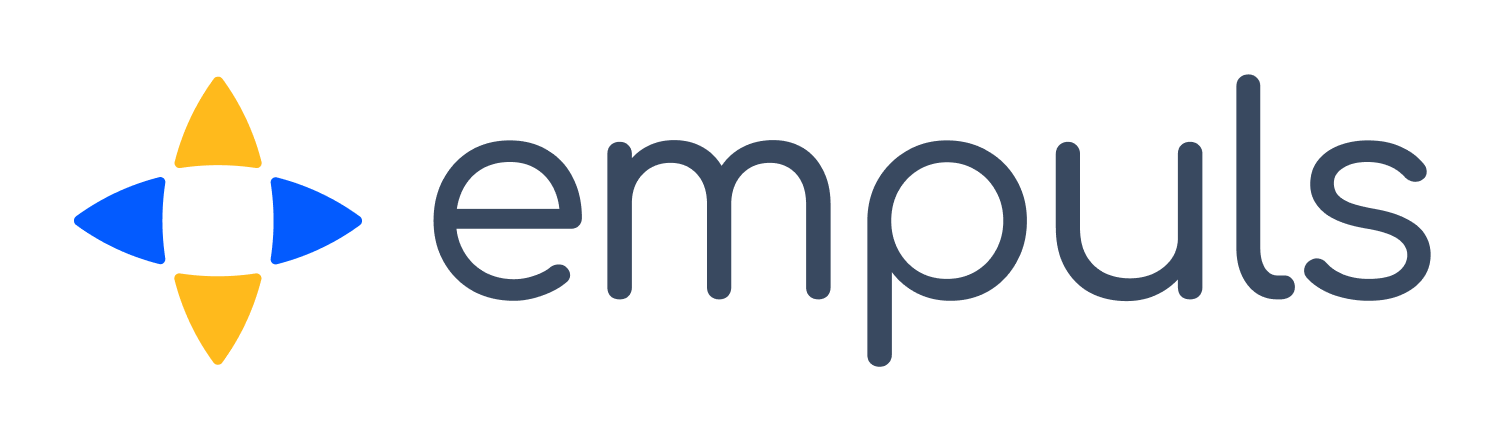Set up Org. Wallet
Learn about setting up org. wallet.
Get Started


16. Empuls Academy - Org. Wallet Set Up
P
Product Marketer@Xoxoday
Updated: Apr 15, 2025
Description
Click through a step-by-step, interactive demo walkthrough of Empuls.
Steps
1
Set up Org. Wallet
2
Click on Admin.
3
Navigate to Admin and go to Org. wallet under the billing and customization tab.
4
Super Admins have the authority to manage the organization's reward expenses by overseeing the total points created in the system. They do this by managing the organization's Rewards and Recognition (R&R) budget. Additionally, Super Admins can add funds to the organization’s redemption wallet, enabling employees to redeem their reward points for gifts, merchandise, and experiences from the Empuls store. Now, let’s take a closer look at how this process works.
5
Click on "Add Funds".
6
Enter the Amount.
7
Video step
8
Edit the billing address, tax, and email if required.
9
Choose the currency.
10
Add Card Details and click on Pay.
11
Coins are the currency used in this system to reward users or give gifts. To start the rewarding process, you must first create coins. These coins are only paid for at the time of redemption. Start by clicking on Create Coins under the manage organizational R&R budget card.
12
Click on Create coinss(s).
13
Enter the number of points or coins you wish to create.
14
View the details and click on create.
15
Click on Create.
16
Now, click on "Create coinss(s)".
17
Click on I want to destroy coinss(s) instead.
18
Add the number of points you want to destroy and click on destroy.
19
Click on the element.
20
Click on View History.
21
Download the statement from here.
22
Similarly, click on the three dots next to the wallet card to view the reports or history related to wallet budget.
23
Click on the element.
24
Click on Redeemable Points Statement.
25
Video step
26
Click on the element.