Made with Supademo
Welcome to Glitch Financial
Click the 'Get Started' button below to learn how to sign up and connect your Bybit account to Glitch Financial!
Get Started
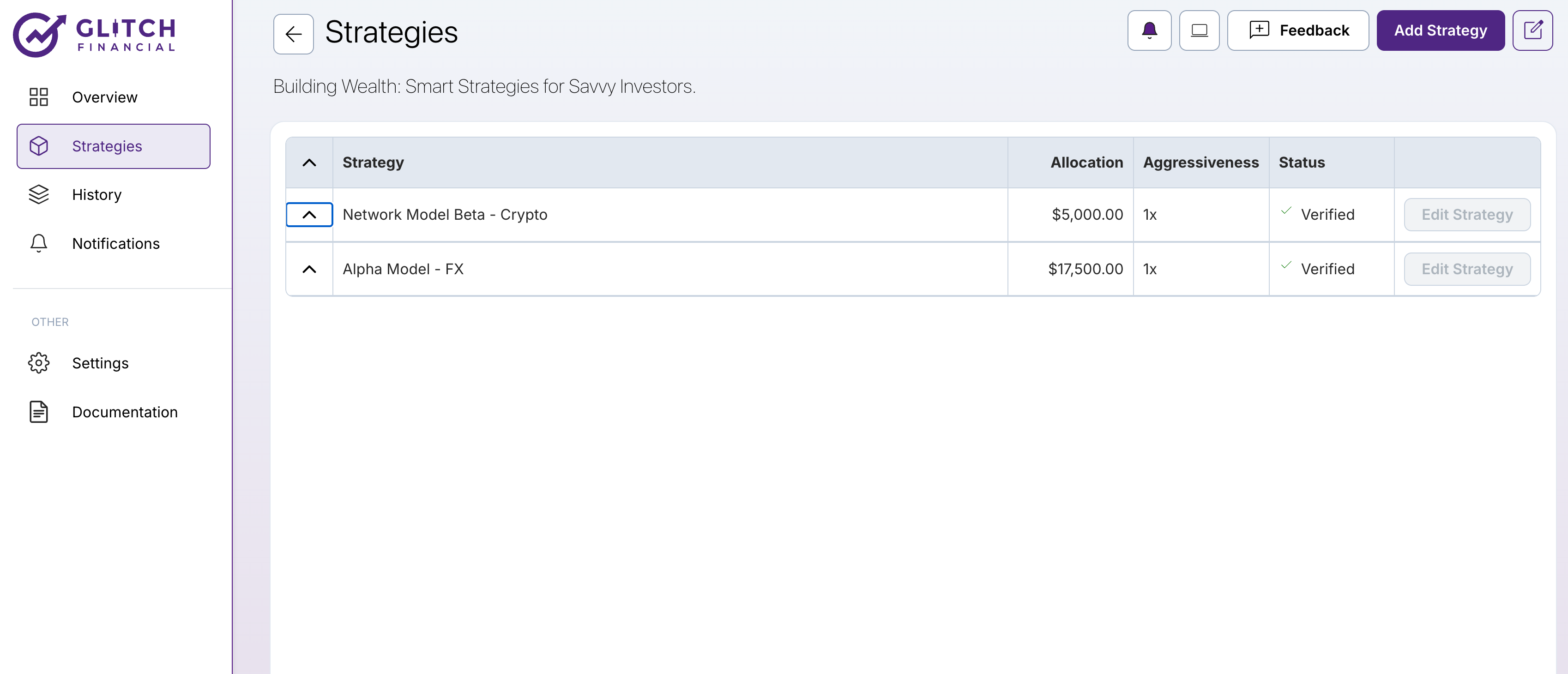

Create step-by-step product demos and tutorials for your company for free. No credit card required.
How to Connect Your Bybit Account to Glitch Financial - Video Tutorial
Glitch Financial CS Team
Updated: Jun 05, 2025
Description
Click through our step-by-step demo that will help you learn everything needed to create & connect a Bybit account to Glitch Financial!
Steps
1
Welcome to Glitch Financial
2
If you already have a Glitch Financial account created, click on the \[Strategies\] page and then click \[Add Strategy\].
3
Select the crypto-related strategy best for you.
Be sure to click each card to view additional information, such as:
- Assets Traded
- Key Performance Metrics
- Historical Returns
Once you select what strategy you'd like to subscribe to, proceed by clicking \[Select Accounts\].
4
On the Accounts section, click \[Add Account\] in the Bybit row.
After doing so, you will see the following box on your screen's right side. Input the amount you intend to trade with on your Bybit Account. Afterwards, click \[Confirm Account Level\], and proceed to the Payment page.
5
Here, you can insert your payment information. Once you have entered your payment details and agreed to Glitch Financial's Terms & Conditions (at the top right of your screen), click the \[Pay\] button.
6
Now, it's time to connect your account. Let’s head over to [Bybit](https://www.bybit.com/en) to learn how to create an account and find your API credentials.
7
Once you have signed up or logged in to your Bybit account, and have been verified (KYC), you can deposit funds.
Click \[Deposit\] on the top right of your screen. You should be redirected to the following screen.
8
You can fund your account via crypto. Choose your asset of choice, chain, and confirm the deposit details before sending.
IMPORTANT: You will need to have \[USDT\] in your account for your Glitch Financial strategy to properly execute transactions.
9
If you'd instead fund your account with Fiat, click this \[Fiat Deposit\] button. You will then be presented with your options.
If you do fund your account with fiat, you will need to convert it into USDT afterward.
10
Now that you have funded your account, click the \[human icon\] at the top right of your screen and go to \[API\].
11
Once you land on the API Management page, click \[Create New Key\].
12
Now, click \[System-generated API Keys\].
13
If you intend to connect your Bybit account to Glitch Financial, you will want to select the following options:
1 - API Key Usage - \[API Transaction\]
2 - Name for the API Key - \[Insert Name of Choice\]
3- API Key Permissions - \[Read-Write\] and \[No IP Restriction\]
4 - Read-Write Options - \[Unified Trading\]. When you select this option, it will check the necessary boxes.
5 - Click \[Submit\] when complete.
14
After clicking \[Submit\], you will be prompted to verify your account through email & 2FA.
After completing, click \[Next Step\].
15
You now have your \[API Key\] and \[API Secret Key\].
As it says, your API Secret Key will only be revealed once. That said, please make sure you store it in a safe and secure location. Think of your API Secret Key as a password - do not share it with anyone!
16
Now that you have your wallet information, do the following:
1 - Paste your \[API Key\].
2- Past your \[API Key Secret\].
3 - Adjust your \[Order Fill Aggressiveness\] and \[Aggressiveness Multiplier\].
\*Check out our [Understanding Leverage, Margin, and Aggressiveness in Glitch Financial](https://glitchfinancial.zendesk.com/hc/en-us/articles/39614455092755-Understanding-Leverage-Margin-and-Aggressiveness-in-Glitch-Financial) article to get a better understanding of how Aggressiveness works in Glitch Financial.
17
After clicking \[Add Account\], a notification showing \[Account Verified\] should appear on the top right of your screen.
To confirm, visit the Glitch Financial \[Overview\] page and look for your Bybit account. You should see the account (and your funds) here!