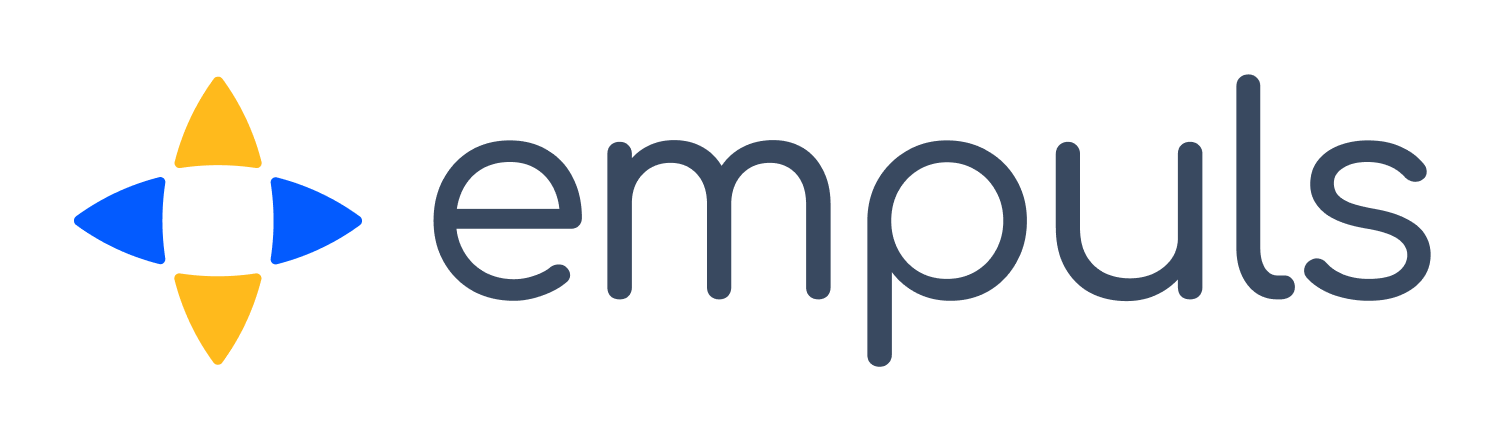Interpreting Survey Results
Click below for a step-by-step walkthrough of our product
Get Started



13. Empuls Academy - Survey results interpretation
P
Product Marketer@Xoxoday
Updated: Apr 15, 2025
Description
Click through a step-by-step, interactive demo walkthrough of Xoxoday, powered by Supademo.
Steps
1
Interpreting Survey Results
2
Click on "Pulse & eNPS".
3
Afterwards, click on "Employee Pulse Survey".
4
After that, click on "07-Oct-2024 - 09-Dec-2024".
5
Once that's done, click on the icon.
6
Once that's done, click on the element.
7
Click on "All".
8
Click on "All".
9
Click on the element.
10
The survey results dashboard includes the following tabs: Summary, eNPS, Engagement Drivers, Feedback Comparison, Likert Scale Questions, and Open-Ended Questions. The Summary tab provides the engagement driver scores across four key parameters: Relationships & Culture, Recognition & Career Growth, Strategic Connect, and Hygiene Factors.
11
Following that, click on "eNPS".
12
The eNPS tab displays the Employee Net Promoter Score, a key metric measured by Empuls that quantifies the organization’s perception among its employees. eNPS is a globally accepted indicator of employee loyalty and serves as an early warning system for predicting employee disengagement.
Here, you can view both manager and employee scores. A red eNPS score indicates below par, yellow represents above par, green signifies excellent, and dark green is world-class. These scores are further broken down into promoters, passives, and detractors based on employees' responses to the eNPS question.
13
Next, click on "Engagement Drivers".
14
The Engagement Drivers tab highlights specific factors or elements that influence employee engagement within an organization. These drivers help you understand various aspects of the work environment that impact how engaged and satisfied employees feel. By analyzing these drivers, you can identify areas for improvement and focus on what truly motivates your workforce.
15
Then, click here.
16
Each engagement driver is further broken down into various aspects related to that driver. For instance, the Relationships and Culture driver is analyzed based on values, culture, team relationships, and managerial relationships. This breakdown allows you to view the questions covering each aspect, see the scores, and determine whether the results are acceptable or unacceptable.
17
Click on the element.
18
Similarly you can view for recognition and career growth.
19
Next up, click on the element.
20
Video step
21
Click here.
22
Video step
23
Following that, click on "Feedback Comparison".
24
Here you can compare ratings across teams & key metrics. This heat map presents color-coded ratings across different user groups to help compare scores. Use the dropdown to view comparisons by question, engagement drivers, and dimensions.
25
Next, click on "Location".
26
Click on "Likert Scale Questions".
27
The page displays all the Likert scale questions, their scores, and the response distribution. The response distribution is color-coded, with green representing responses that strongly agree, yellow for neutral responses, and red for strongly disagree. Advanced filters allow you to view responses from best to worst or worst to best. You can also filter by using a dropdown menu for any specific engagement driver-based questions.
28
Now, click on "Open Ended Questions".
29
Click on "AI Summary".
30
Click on "Adoption Summary".
31
The responses are classified into three categories: survey completed, partial responses, and not responded, with each category color-coded for easy identification. The distribution can be further broken down by department, location, grade, managers, and gender, allowing for a more detailed analysis of the survey data.
32
Click on "Location".