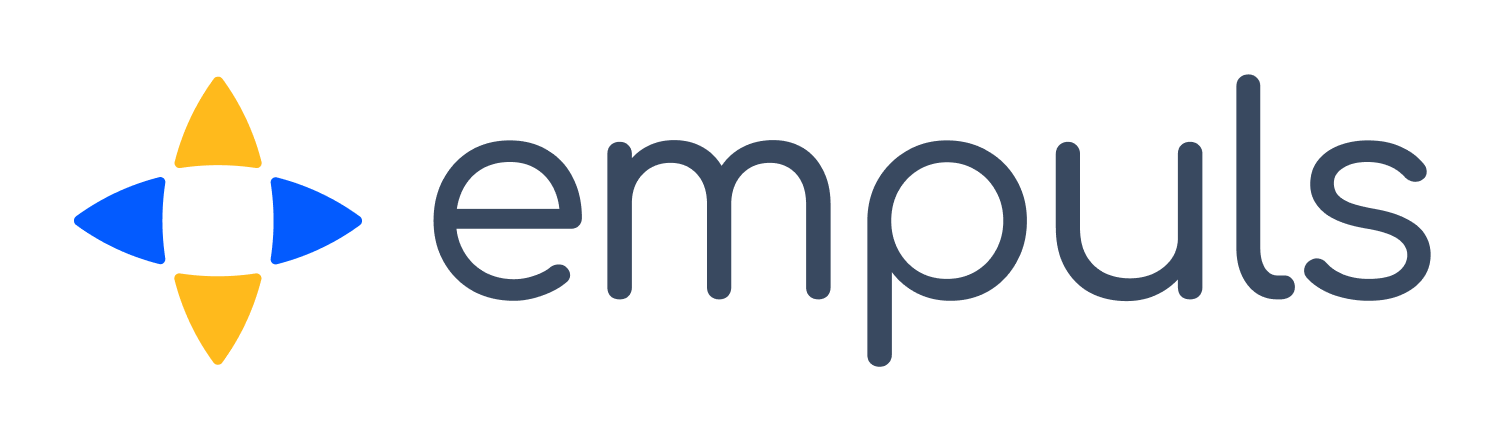Creating Custom Reports
Click below for a step-by-step walkthrough of our product
Get Started



19. Empuls Academy - Creating Custom Reports
P
Product Marketer@Xoxoday
Updated: Apr 15, 2025
Description
Click through a step-by-step, interactive demo walkthrough of Xoxoday.
Steps
1
Creating Custom Reports
2
Click on the element.
3
Next up, click on "Custom Reports".
4
You can view all the custom reports created here in the past.
5
Afterwards, click on "Search by assignee name or email".
6
Click on the element.
7
Click on "Create Custom Report".
8
Afterwards, click on "Select Source Report".
9
After, click on "Budget".
10
Afterwards, click on the icon.
11
Following that, click on "Department".
12
Next, click on "Start typing to view options...".
13
Click on "Is one of".
14
Click on "Start typing to view options...".
15
Click on "Product".
16
Click here.
17
After that, click on "Next".
18
Step two is describing the custom report by adding a report name and description in the space provided.
19
Click on "Create Report".
20
Now, click on the element.
21
Once that's done, click on "Edit".
22
Click on "Save".
23
Download the report from here.
24
Click on "Share".
25
Click on "Search user by name or paste email Ids here...".
26
Next, click here.
27
Click on "Share".