Go to your page


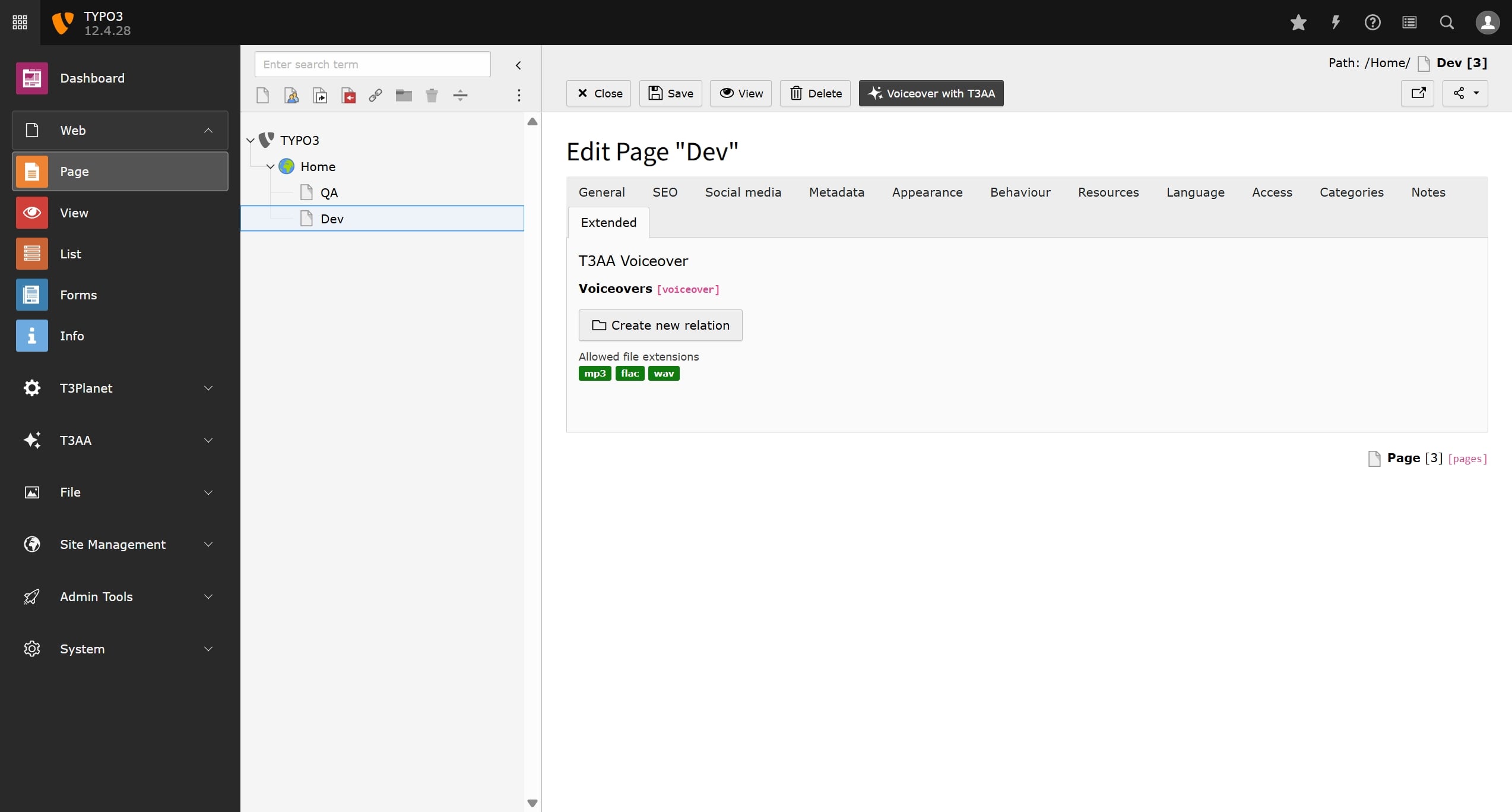
T3AA - AI voiceover
T3Planet
Updated: May 01, 2025
Description
Click through a step-by-step, interactive demo walkthrough of Thebetaspace, powered by Supademo.
Steps
1
Go to your page
2
Now, go to 'Edit Page Properties'.
3
Click on 'Voice Over with T3AA'
4
Select an AI audio model to create a voice-over using T3AA.
5
Choose a model variant, such as TTS-1
6
Set the playback speed of file.
7
Next, select the output file type.
8
Then, click on "Generate Audio".
9
Your T3AA-powered AI file is generated effortlessly.
10
Click on "Save".
11
Go to the plugin list from your element.
12
Now, you need to add the T3AA Voice Over element from the element list. Go to 'Plugins' and select 'T3AA Voice Over'.
13
Next, click on "Plugin".
14
Set the player color setting.
15
Similarly, select the control color and all the field colors.
16
Adjust the player range size as needed.
17
Set the player range thumb size as needed.
18
Click on Save.
19
Click on View Webpage.
20
Here, you can see the final preview of your results.
21
Video step
