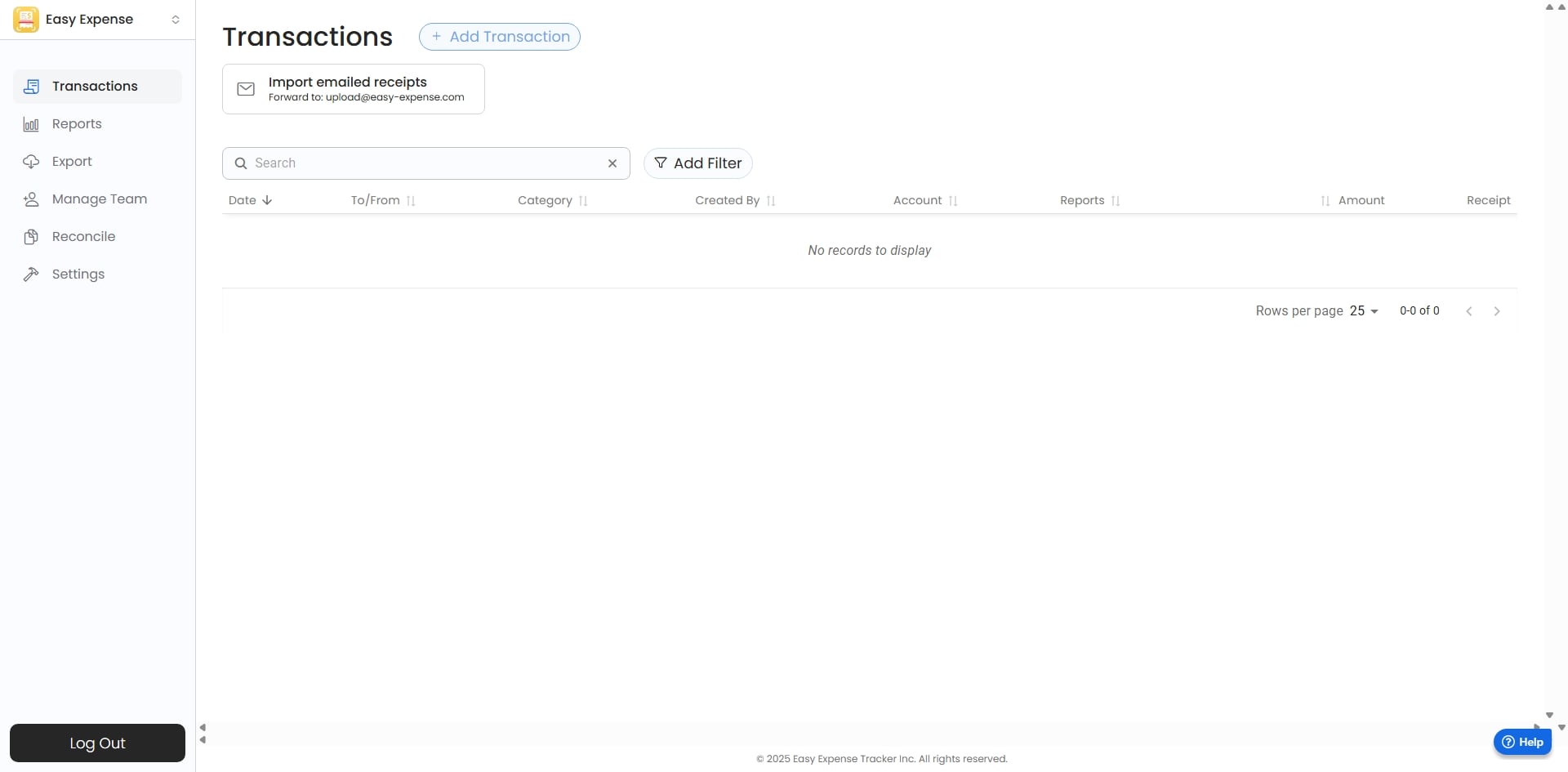
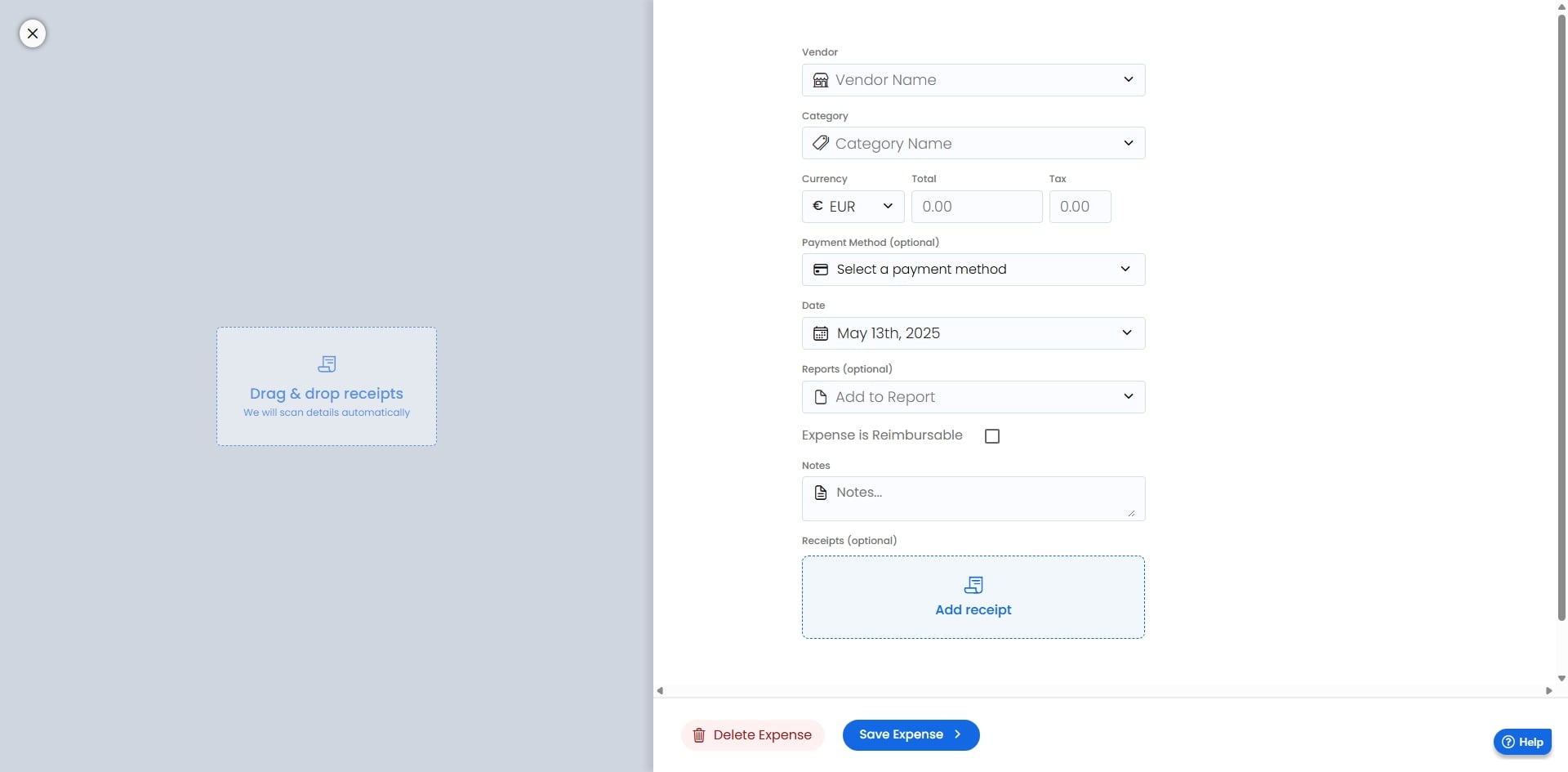
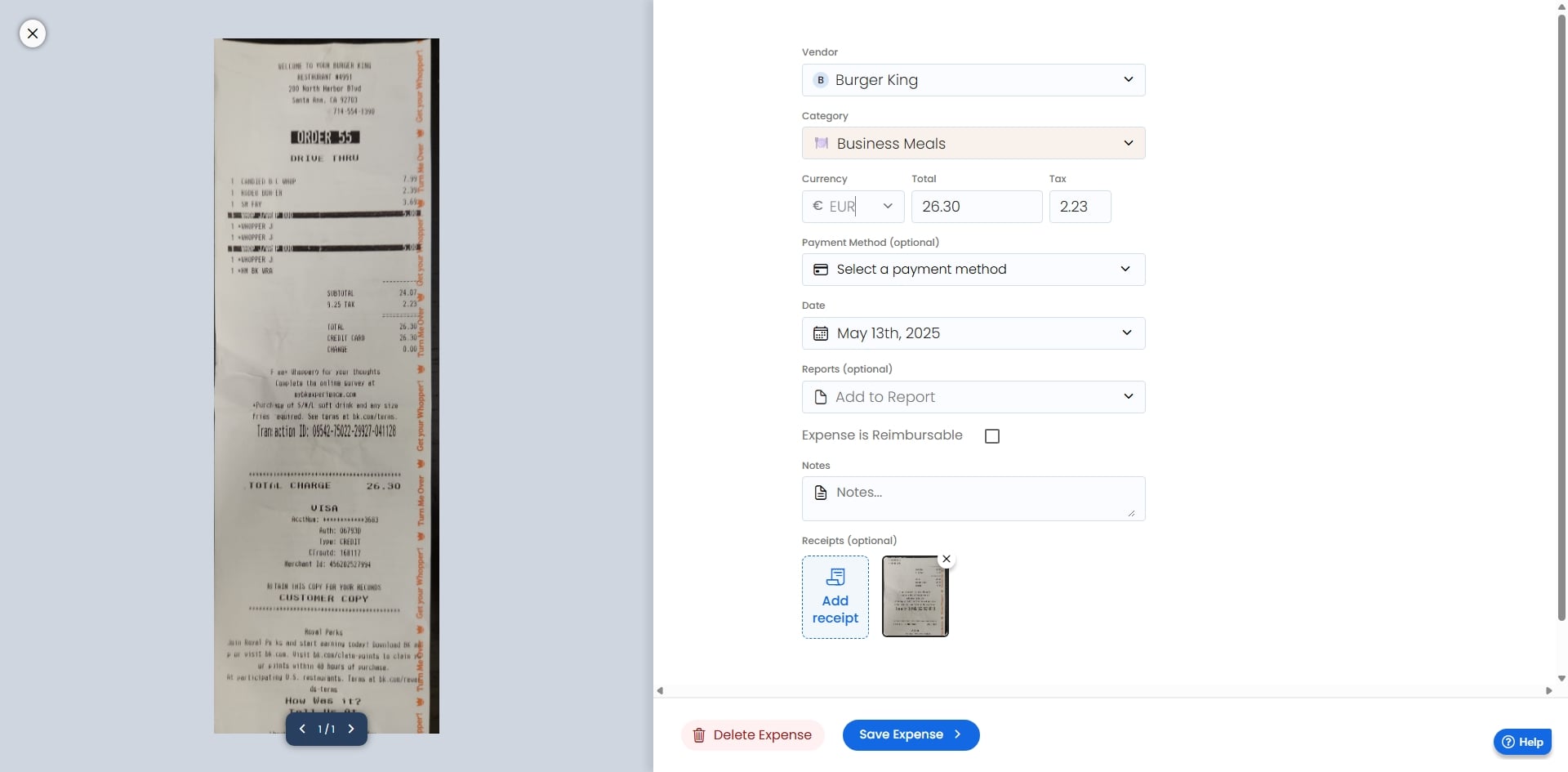
Currency Conversion - Web App
Updated: May 14, 2025
Description
Steps
1
In the "Transactions" tab, click "Add Transaction"
2
Click "Add Receipt" to add a receipt to the expense
3
Since the receipt is in USD, click the currency field to convert it to the workspace currency
4
Select the receipt's currency
5
This is the converted amount that will be displayed on the expense. You can change the converted amount if using another rate.
6
Click "Save Expense" to save the expense
