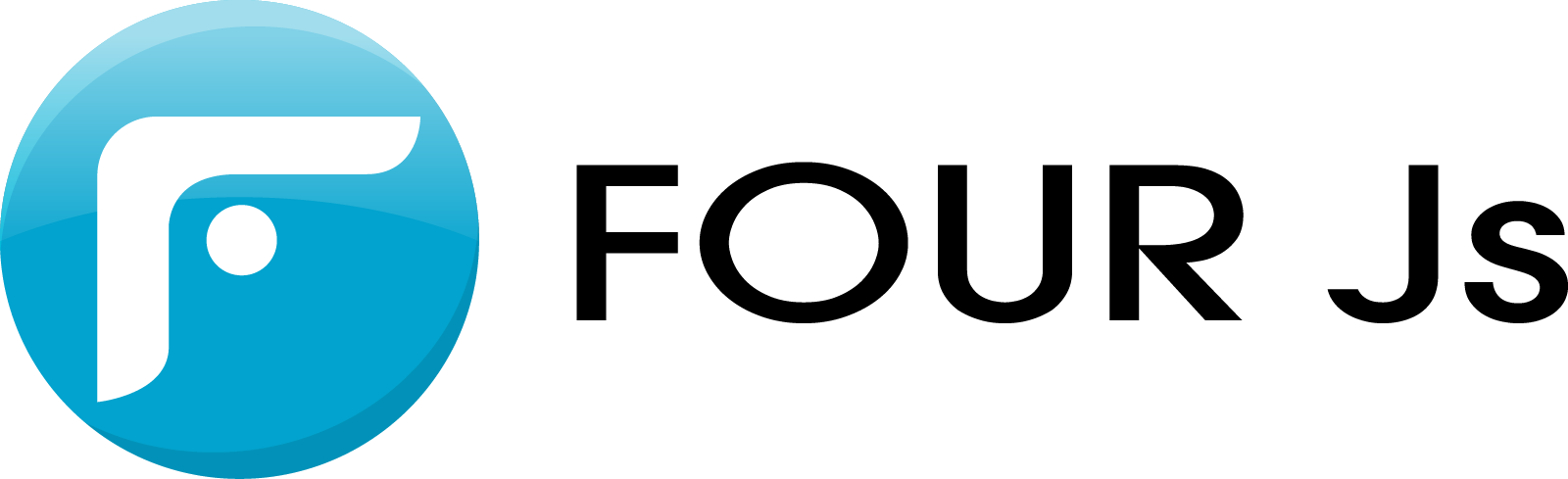Welcome to the Genero Theme Customizer demo!
Click below for a quick introduction to our product.
Get Started

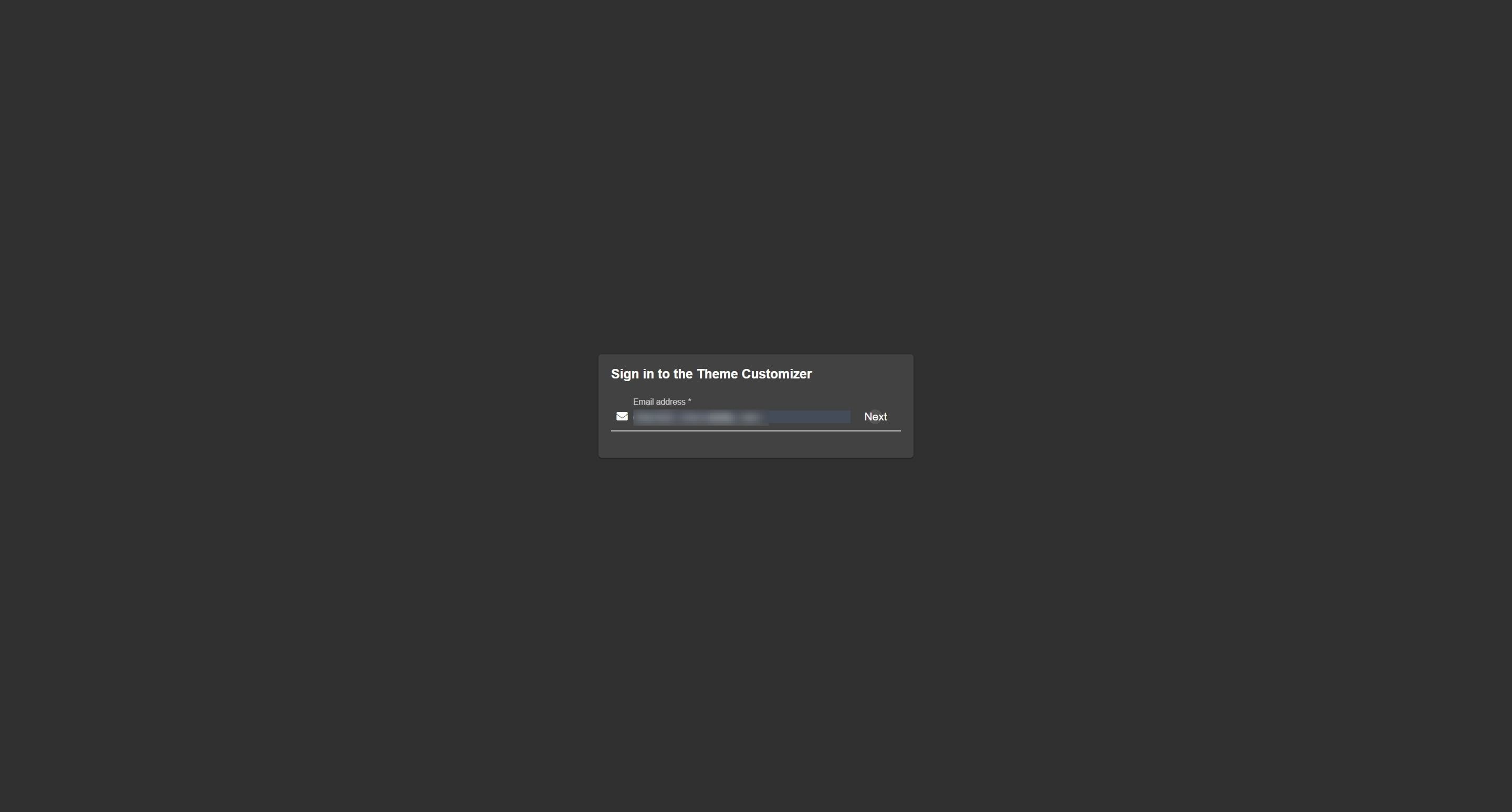
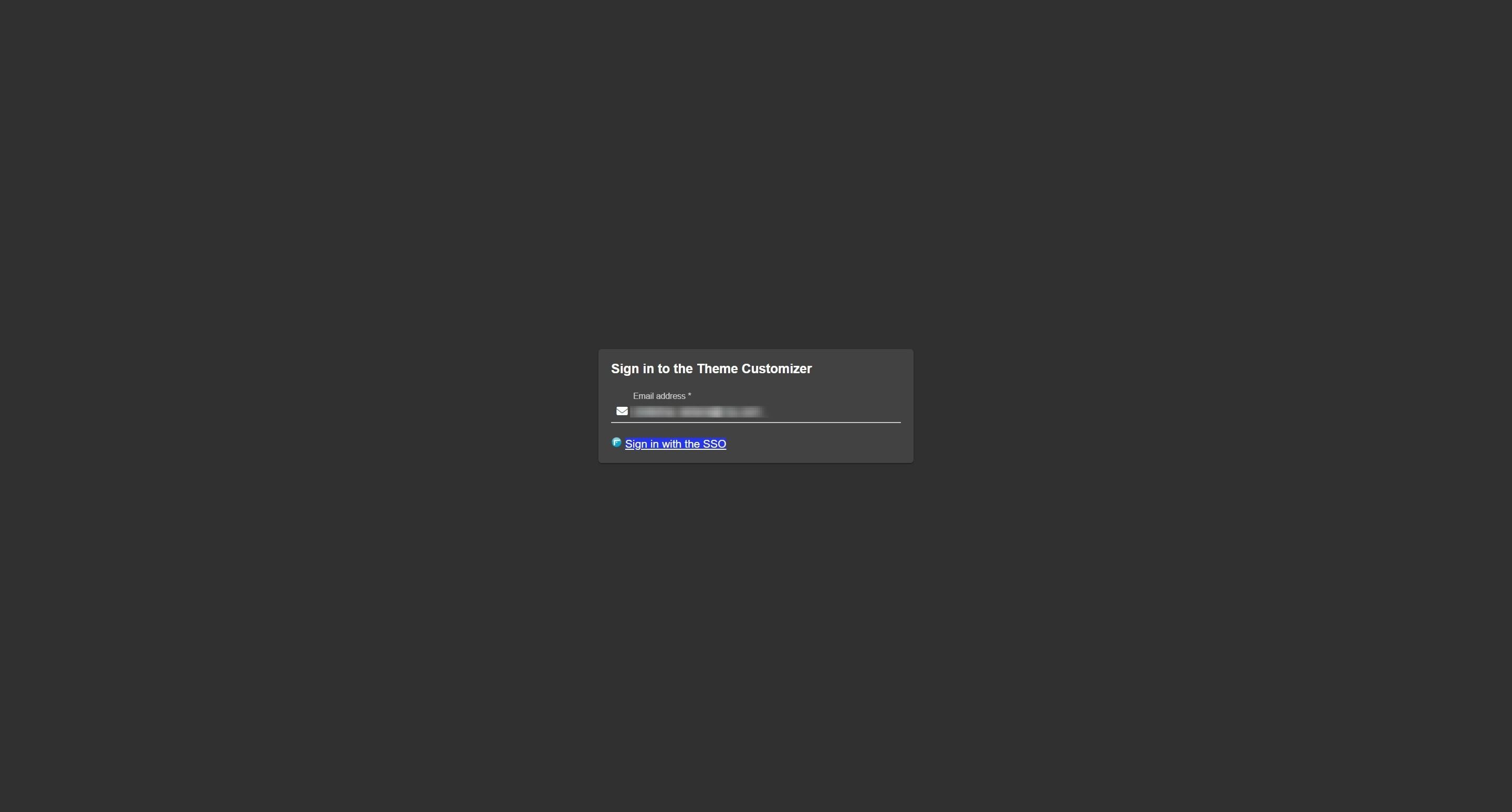
Genero Theme Customizer Introduction
Updated: Jul 08, 2025
Description
Click through a step-by-step, interactive demo walkthrough of Genero Theme Customizer.
Steps
1
Welcome to the Genero Theme Customizer demo!
2
To start fill out your email address, then click on "Next".
3
Now, click on "Sign in with the SSO".
4
You are redirected to the SSO login page. Enter your password and click on "Login".
5
Now, you are on the Genero Theme Customizer homepage.
On the left upper corner you can switch between the predefined customizations.
6
Click on Themes to access the predefined themes.
7
Find Light and/or Dark theme under each Theme.
8
Lets change the background color:
1\. Select the Light theme of the Dynamic Blue Customization.
2\. In the General styling tab, find "Backgrounds color" option.
9
3\. Click on the color square.
4\. Change the color using the color picker or enter a Hex code.
10
\- The background color is now set to light blue.
\- The left vertical green line indicates that the default value has been modified.
\- The red arrow allows you to return to the default value.
11
Visit the other tabs to find more options for customizing the theme.
12
You can also add your own Styles Sheets to your customization.
Important note: the customization.scss file must be present.
13
In this example, we add a beige background color for the button in the existing sample_customization.scss file.
Feel free to add your own files.
14
Let's continue exploring!
In the Resources, you can add your own:
- fonts,
- images,
- libraries,
- webcomponents.
These resources will be integrated when building the customization.
15
You can also create your own widget.
16
In the Form Files section, you can upload your own form files to use for previewing.
17
Add your form files by downloading them from your work environment.
Important note: your form files must not refer to a database, they must be FORMONLY.
18
In Tasks, you'll find a history of the actions you've performed with the Theme Customizer.
19
In Help, access the Genero Theme Customizer documentation
20
Enjoyed the guided demo?