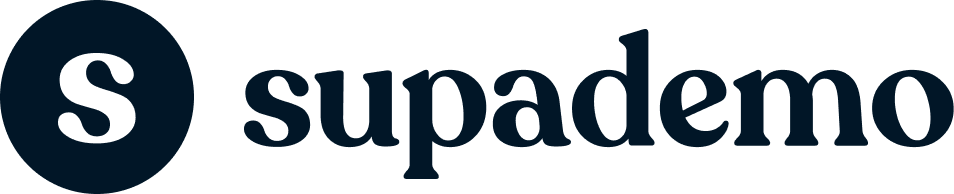Set up demo specific branding
Joseph Lee
Updated: Apr 04, 2024
Description
Click through a step-by-step, interactive demo walkthrough of how to set demo-specific branding instead of the full workspace.
Steps
1
Begin by selecting the 'Customization' option for the Supademo you'd like to customize.
2
Next, navigate and select the 'Branding' feature.
3
You'll notice that the default logo and button from the workspace theme have been added.
We'll remove it for this example.
4
Next, we'll upload our own. This can be for the product line or for a specific prospect.
5
Video step
6
Nice! Now we can do the same for the demo share button.
7
Let's make this orange for example to personalize for the prospect.
8
When finished, be sure to choose 'Save branding settings'.
9
You'll notice that the logo and button has been changed for this specific demo - without impacting your workspace theme!